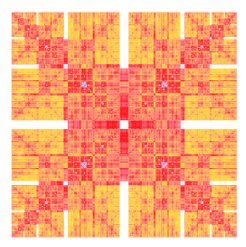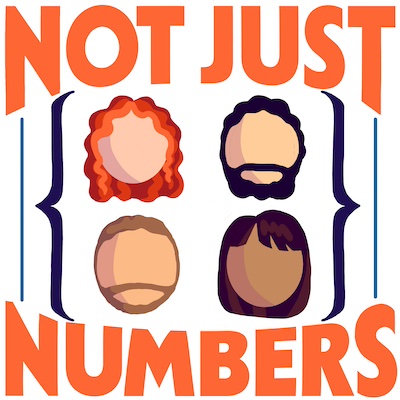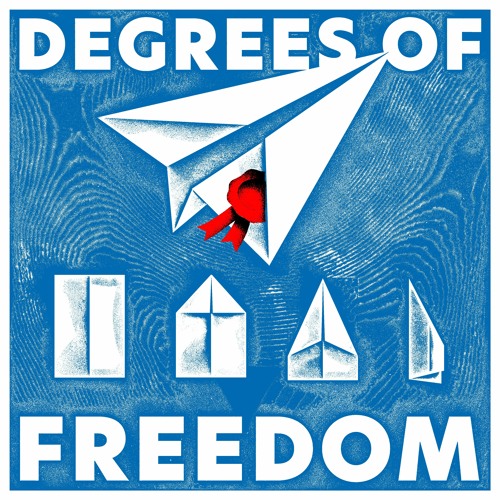Ghost on Amazon EC2 without using sudo
I’ve been thinking since yesterday’s post how to run the ghost blog at the user level, wihout the need of using sudo.
# Use Nginx
In a production environment I would probably run ghos as a nginx subdomain (i.e. ghost.mseri.me), eventually forwarding the domain to the same address (e.g. typing mseri.me you would end up automatically in ghost.mseri.me). For this purpose you either know by hearth how to do it, or you can follow one of the many tutorial available online. I think this is a very neat and effective way of proceeding.
For the sake of completeness I link some of them here:
- Dude looks like a ghost
- Setup Ghost with nginx on Debian
- Installing Node.js on Amazon EC2 (used to be github.com/d5/docs/wiki/Installing-Node.js-on-Amazon-EC2 but does no longer exist)
- How to Host Ghost on a Nginx Subdomain
Even if some of these links are for other Unix systems or just for node instead of ghost, it is pretty straightforward to adapt them to your needs.
Remember, when you are in a production environment, end even when you are just on a test space, to try and secture your system as possible. A decent starting point could be Top 20 Nginx WebServer Best Security Practices or Dude looks like a ghost. Moreover, if you are following this last tutorial you should have a look to How to Secure an nginx Server with Fail2Ban.
# Use iptables to forward port 80
Another option, given that in Amazon EC2 users are allowed to use only port greater 1024, is to forward your 80 port to your 8080 (or whatever you need) using iptables.
If you set up ghost to listen on the port 8080, it’s likely that you have nothing to do and port 80 and 8080 are already assigned to http. You can easily check it from the AWS Console (look for security groups) or simply giving it a try. Just modify your config.js and replace whatever is in host: 2368 with host: 8080. Run ghost with npm start and try to access your blog, if it works there is nothing else to do than install forever and use it.

If it doesn’t work try to execute the following command (only for linux) in a terminal and it should start working
sudo iptables -t nat -A PREROUTING -p tcp --dport 80 -j REDIRECT --to-port 8080
If you are still using port 2360 replace 8080 with the appropriate value. You may need to enable the access to the proper ports, to do it is enough to execute the following.
sudo iptables -A INPUT -p tcp --dport 80 -j ACCEPT
sudo iptables -A INPUT -p tcp --dport 8080 -j ACCEPT
I reccomend to not play with iptables rules in a production environment if you don’t know what you are doing.
To check if the rules have been accepted you can list the configuration with
sudo iptables -L
and to delete the previous rules in case they didn’t work just type them again in the terminal with -A replaced by -D.
This same procedure can be adapted to other unix systems just using the appropriate firewall rules (like packet filter on BSD).
# Install and use forever
Now that we can start ghost without any need of using sudo, we only have to install forever. Open a terminal and execute
sudo /usr/local/bin/npm install -g forever
then enter in the ghost folder with cd path_to_your/ghost_folder and run
NODE_ENV=production forever start index.js
Open your browser and enjoy your Ghost Blog!
If you are using the development configuration instead of the production one, just drop NODE_ENV=production from the previous command.
To kill the server, just use
forever list
forever stop 0
where 0 is the ghost process. Or eventually
forever stopall
# Check permissions
If you were running your ghost blog using sudo, you may not be able to access the database or some folders. In such case is enough to fix its permissions. Open a terminal, enter in the ghost folder with cd path_to_your/ghost_folder and execute
sudo chown yourusername -R *
sudo chgrp yourusergroup -R *
where you have to replace yourusername and yourusergroup with the appropriate values. For Amazon EC2 the are in general both equal to ec2-user.